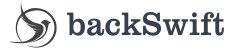So you want to become an Android developer, you in for an exciting journey! Android development is all about creating awesome apps for smartphones and tablets that run on the Android operating system. Whether you're a coding whiz or just dipping your toes into the world of programming, this guide will help you kickstart your journey towards becoming an Android developer.
Table of Contents
Introduction to Android Development
- What is Android development?
- Why become an Android developer?
- Skills needed for Android development
Getting Started
- Setting up your development environment
- Installing Android Studio
- Android application architecture overview
Java and Kotlin Basics
- Introduction to Java and Kotlin
- Data types, variables, and operators
- Control flow and loops
Building Your First Android App
- Creating a new Android project
- Understanding layouts and UI components
- Adding functionality with Java/Kotlin
Exploring Android Components
- Activities and their lifecycle
- Fragments and their role
- Intents for communication
Working with BackSwift Integration
- Android application integration with BackSwift
- Parse Android SDK Installation
- Initializing Parse SDK
UI Design and User Experience
- Design principles and guidelines
- Creating responsive layouts
- Material Design concepts
Storing and Managing Data
- Using SQLite databases
- Implementing data persistence
- Working with content providers
Networking and APIs
- Making API calls
- Handling JSON data
- Using Retrofit for network requests
Advanced Topics
- Background processing and services
- Push notifications
- Location-based services
Testing and Debugging
- Unit testing fundamentals
- Debugging techniques
- Emulator vs. physical devices
Publishing Your App
- Preparing your app for release
- Generating a signed APK
- Uploading to the Google Play Store
Continuous Learning and Resources
- Online tutorials and courses
- Android developer communities
- Keeping up with industry trends
Introduction to Android Development
What is Android Development?
Android development is the process of creating mobile applications specifically for devices running the Android operating system. These applications can serve various purposes, from productivity and entertainment to education and communication.
Why Become an Android Developer?
Becoming an Android developer opens up a world of opportunities. With over 3 billion active Android devices worldwide, you have the chance to reach a massive user base. Plus, Android development allows you to unleash your creativity and solve real-world problems through your apps.
Skills Needed for Android Development
To succeed as an Android developer, you'll need a combination of technical and creative skills. These include proficiency in programming languages like Java and Kotlin, a solid understanding of the Android framework, UI/UX design principles, and problem-solving abilities.
Getting Started
Setting up Your Development Environment
Before you dive into Android development, you need to set up your development environment. This involves installing the necessary tools and software to build Android apps.
Installing Android Studio
Android Studio is the official Integrated Development Environment (IDE) for Android development. It provides a user-friendly interface for designing, coding, and testing your apps.
Android Application Architecture Overview
Understanding the architecture of Android applications is crucial. It involves components like activities, fragments, services, and content providers that work together to create a seamless user experience.
Stay tuned for the next part of this guide, where we'll delve into the basics of Java and Kotlin – the programming languages essential for Android development.
Java and Kotlin Basics
Java and Kotlin are the heart and soul of Android development. These programming languages allow you to bring your app ideas to life and make them interact with the Android system.
Introduction to Java and Kotlin
Java has been a staple in Android development for years, while Kotlin offers a more concise and expressive alternative. Both languages are versatile and powerful, so you can choose the one that suits your style.
Data Types, Variables, and Operators
In Java and Kotlin, you'll work with various data types, such as integers, strings, and booleans. You'll also learn how to declare variables and use operators to perform operations on data.
Control Flow and Loops
Control flow statements like if-else and switch are essential for decision-making in your app. Loops like for and while help you repeat actions efficiently.
In the next section, we'll dive into building your very first Android app. Exciting, right?
Building Your First Android App
Creating a New Android Project
It's time to get hands-on! Android Studio provides a wizard to create a new project. You'll choose a project template, configure the app details, and set the target devices.
Understanding Layouts and UI Components
UI (User Interface) is what users see and interact with in your app. Learn how to design layouts using XML and place UI components like buttons, text views, and image views.
Adding Functionality with Java/Kotlin
Now comes the fun part – adding functionality to your app! You'll write Java or Kotlin code to respond to user interactions, like button clicks.
Stay tuned for our exploration of Android components, where we'll unravel the mysteries of activities, fragments, and intents.
Exploring Android Components
Activities and Their Lifecycle
Activities are the building blocks of Android apps. They represent screens and manage user interactions. Understanding their lifecycle is crucial for proper app behavior.
Fragments and Their Role
Fragments are modular UI components that can be combined to create a flexible and responsive user interface. They're like building blocks that make up your app's layout.
Intents for Communication
Intents allow different parts of your app to communicate with each other and with other apps. You'll use intents to launch activities, send data, and respond to external events.
In the upcoming section, we'll dive into integrating BackSwift with your Android app – a valuable skill for modern development.
Working with BackSwift Integration
Android Application Integration with BackSwift
Android application integration with BackSwift opens up possibilities for enhanced app functionality. BackSwift provides tools for data storage, user authentication, and more.
Parse Android SDK Installation
To install the latest Parse Android SDK in your application, go to the build.gradle (Module:app) file and insert the code snippet inside the dependencies{} tag.
android {
// ... code
}
dependencies {
// code...
// Don't forget to change the line below with the latest version of Parse SDK for Android
implementation "com.github.parse-community.Parse-SDK-Android:parse:latest.version.here"
}
Repositories:
repositories {
mavenCentral()
jcenter()
maven { url 'https://jitpack.io' }
}
You can find out which is the latest version of Parse SDK for Android at Jitpack Website.
Facing any trouble? Feel free to check the complete Install Parse SDK guide to Android projects. Also, feel free to check the official Parse Documentation regarding Parse SDK for Android.
Initialize the SDK using your Application ID and Client Key
Inside the strings.xml file, insert the following lines, with your application keys.
<resources>
<string name="BackSwift_server_url">https://parse.BackSwift.in/YOUR_APPLICATION_ID_HERE</string>
<!-- Change the following strings as required -->
<string name="BackSwift_app_id">APP_ID</string>
<string name="BackSwift_client_key">CLIENT_KEY</string>
</resources>
Give Permissions and set up your App
You need to grant permission for your Android app to access the internet network. Add the following code snippet to your AndroidManifest.xml file right after the <application> tag.
<uses-permission android:name="android.permission.ACCESS_NETWORK_STATE" />
<uses-permission android:name="android.permission.INTERNET" />
Also, inside the <application> tag, add the following:
<meta-data
android:name="com.parse.SERVER_URL"
android:value="@string/BackSwift_server_url" />
<meta-data
android:name="com.parse.APPLICATION_ID"
android:value="@string/BackSwift_app_id" />
<meta-data
android:name="com.parse.CLIENT_KEY"
android:value="@string/BackSwift_client_key" />
Initialize Parse SDK
Create a Java file called App that extends Application. Inside App.java, in the onCreate method, right after super.onCreate() call the following code:
import com.parse.Parse;
Parse.initialize(new Parse.Configuration.Builder(this)
.applicationId(getString(R.string.BackSwift_app_id))
// if defined
.clientKey(getString(R.string.BackSwift_client_key))
.server(getString(R.string.BackSwift_server_url))
.build()
);
Don’t forget to define this file in the AndroidManifest.xml. To do so, go to the AndroidManifest.xml file and add the following line of code inside the <application> tag:
android:name=".App"
If the name of the Java file that extends Application that you created in the previous step isn’t “App”, don’t forget that the code above should have the correct name of the file (android:name=".name_of_the_file").
Experiencing any difficulties? Don't hesitate to refer to the comprehensive Install Parse SDK guide for Android projects. Additionally, feel free to explore the official Parse Documentation which provides detailed information on using the Parse SDK for Android.
Save your first data on BackSwift
Call the function saveNewPlayer(). Then, go to your App Dashboard and check the data you’ve just saved.
private void saveNewPlayer() {
ParseObject soccerPlayer = new ParseObject("SoccerPlayer");
soccerPlayer.put("playerName", "A. Wed");
soccerPlayer.put("yearOfBirth", 1997);
soccerPlayer.put("emailContact", "a.wed@email.io");
soccerPlayer.put("attributes", Arrays.asList("fast", "good conditioning"));
soccerPlayer.saveInBackground();
}
Stay tuned for more steps on integrating BackSwift and leveraging its power in your Android app. Your journey to becoming a skilled Android developer is well underway!
UI Design and User Experience
Design Principles and Guidelines
Creating a visually appealing and user-friendly interface is essential. Learn about design principles, color schemes, typography, and how to create an intuitive user experience.
Creating Responsive Layouts
Your app needs to look great on various devices and screen sizes. Discover techniques to create responsive layouts that adapt to different screen dimensions.
Material Design Concepts
Material Design is Google's design language, providing a consistent and modern look for Android apps. Dive into Material Design concepts and components to create a polished and cohesive UI.
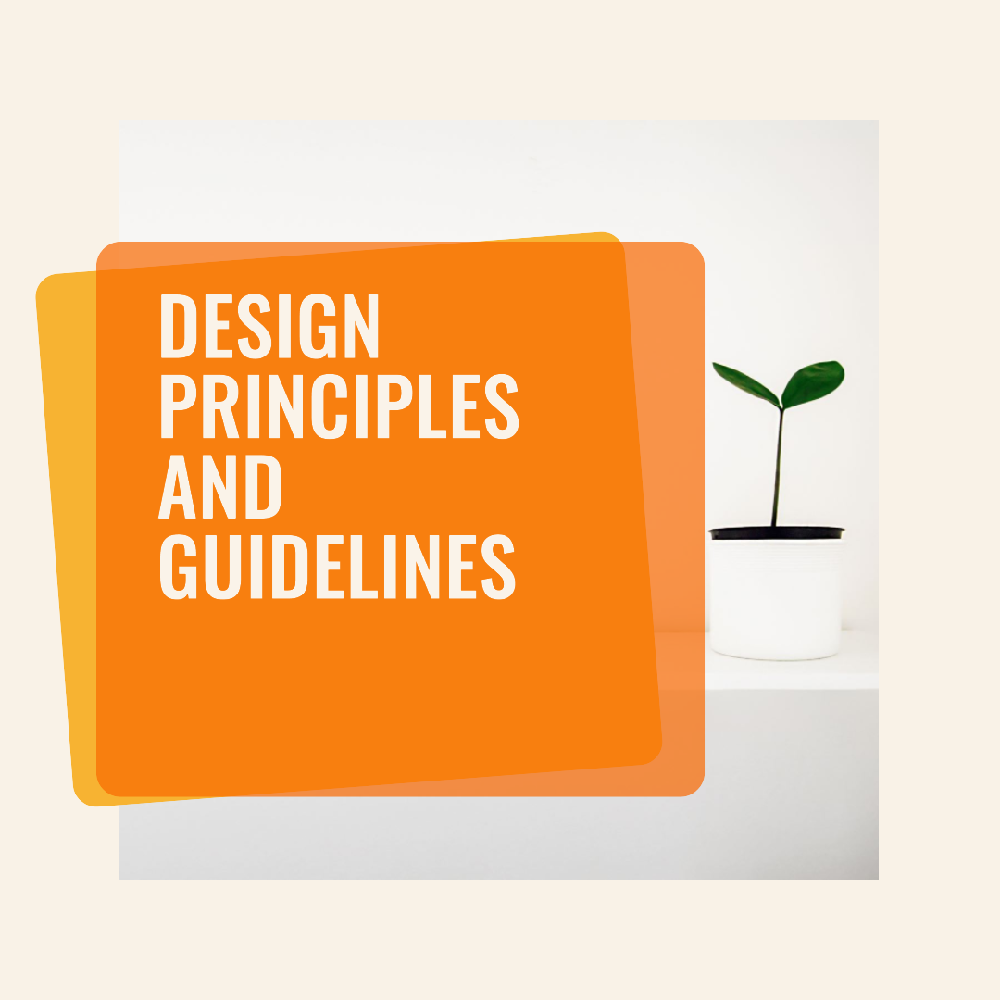
Storing and Managing Data
Using SQLite Databases
Learn how to use SQLite databases to store and manage structured data locally in your Android app. This is crucial for apps that need to work offline.
Implementing Data Persistence
Explore different approaches for data persistence, including SharedPreferences, files, and databases. Make sure your app can retain data even after it's closed.
Working with Content Providers
Content providers enable data sharing between different apps. Discover how to use content providers to expose your app's data to other apps securely.
Networking and APIs
Making API Calls
Many apps rely on data from external sources. Learn how to make HTTP requests to fetch data from servers and integrate it into your app.
Handling JSON Data
JSON is a common data format used in API responses. Master the art of parsing and handling JSON data to extract the information your app needs.
Using Retrofit for Network Requests
Retrofit is a powerful library for handling network requests. Find out how to use Retrofit to simplify the process of making API calls in your app.
Advanced Topics
Background Processing and Services
Certain tasks, like downloading files or processing data, shouldn't block the main UI thread. Learn how to perform background tasks efficiently using services.
Push Notifications
Engage your users with push notifications. Discover how to implement push notifications to keep users informed and engaged even when your app is not open.
Location-Based Services
Explore location services to add features like maps, geolocation, and location-based recommendations to your app.
In the next sections, we'll focus on testing, debugging, and preparing your app for the big debut.
Testing and Debugging
Unit Testing Fundamentals
Writing tests ensures your app functions as expected. Learn the basics of unit testing and how to create test cases for your app's components.
Debugging Techniques
Bugs are an inevitable part of development. Discover debugging techniques and tools to identify and fix issues in your code.
Emulator vs. Physical Devices
Should you test your app on an emulator or a real device? We'll discuss the pros and cons of both approaches to help you make an informed decision.
Publishing Your App
Preparing Your App for Release
Before releasing your app, there are important steps to take, such as optimizing performance, checking for security vulnerabilities, and addressing user feedback.
Generating a Signed APK
A signed APK is the final package that users will install. Learn how to generate a signed APK to ensure a smooth installation process.
Uploading to the Google Play Store
The Google Play Store is where users discover and download Android apps. We'll guide you through the process of uploading your app to the Play Store.
Continuous Learning and Resources
Online Tutorials and Courses
The world of Android development is ever-evolving. Explore online tutorials, courses, and platforms to keep enhancing your skills and staying up-to-date.
Android Developer Communities
Connect with other developers, ask questions, and share your knowledge in online forums and communities dedicated to Android development.
Keeping Up with Industry Trends
Technology moves quickly. Stay informed about the latest trends, updates, and best practices in the Android development landscape.
Conclusion
Congratulations! You've taken your first steps towards becoming a proficient Android developer. By following this guide and immersing yourself in the world of Android development, you're well on your way to creating incredible apps that could change the way people interact with their devices.
Remember, becoming a skilled Android developer takes time, practice, and a willingness to learn. Embrace challenges, seek out new opportunities, and continue to explore the endless possibilities of Android app development.
Frequently Asked Questions (FAQs)
1. Is Java or Kotlin better for Android development? Both Java and Kotlin are suitable for Android development. Kotlin is newer and offers more concise code, while Java has been the traditional choice. Consider your preferences and project requirements when choosing.
2. What is BackSwift, and how can I integrate it into my Android app? BackSwift is a platform for data storage and user authentication. You can integrate it into your app using the Parse Android SDK. Follow the provided steps in this guide to seamlessly integrate BackSwift.
3. Can I test my app on a real device instead of an emulator? Yes, testing on a real device is recommended to ensure accurate performance and user experience. Emulators are useful for initial testing, but real devices provide more accurate results.
4. How do I handle bugs and crashes in my app? Debugging is essential. Use tools like Android Studio's debugger to identify and fix issues in your code. Regular testing and addressing user feedback can help you prevent and resolve bugs.
5. What's the process for publishing my app on the Google Play Store? Publishing on the Play Store involves optimizing your app, generating a signed APK, creating a developer account, and submitting your app for review. The process ensures your app meets quality and security standards.
In this article, you should find all places to put anchored hyperlinks within the text.
Remember, your journey as an Android developer has just begun. Keep coding, learning, and innovating – who knows, you might create the next big Android sensation!
![]()